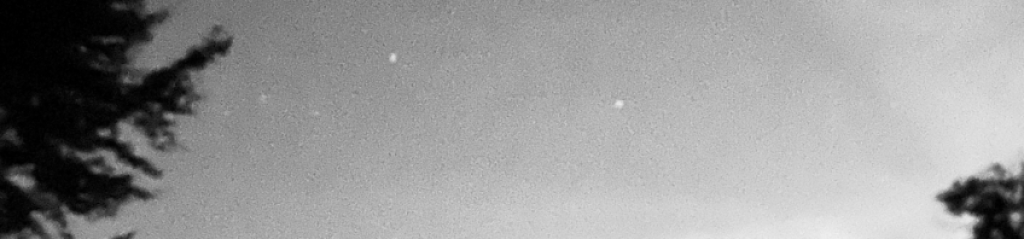- What icon is used for the Zoomer tool in the Edit window? How can you use this tool to quickly zoom out, filling the Edit window with the longest track in the session? (See “Zoomer Tool” beginning on page 52.)
- Which Edit tool is represented by a hand icon? What is this tool used for? (See “Grabber Tool” beginning on page 54.)
- Which tool is active when the Trim, Selector, and Grabber icons are all selected (highlighted in blue) in the Edit window toolbar? (See “Smart Tool” beginning on page 55.)
- What are the four Edit modes in Pro Tools? How can you switch between them? (See “Edit Modes” beginning on page 56.)
- Why should you use caution when editing synchronized material in Shuffle mode? When is Shuffle mode useful?
- How does editing a clip in Slip mode affect the timing of other clips on the track? (See “Slip Mode” beginning on page 56.)
- When is it helpful to work in Spot mode? When it is helpful to work in Grid mode? (See “Spot Mode” and “Grid Mode” beginning on page 57.)
- What are some ways to set the Main Time Scale in Pro Tools? (See “Main Time Scale” beginning on page 59.)
- What are the two types of Rulers available in Pro Tools? What is the difference between them? (See “Ruler Display Options” beginning on page 60.)
- What are some ways to hide Rulers that you do not need displayed in a session? (See “Hiding Rulers” beginning on page 61.)
- Which Pro Tools windows provide access to MIDI controls, such as Wait for Note, Metronome, and MIDI Merge? (See “MIDI Control Features” beginning on page 62.)
- What is the purpose of the Metronome button in the MIDI Controls area? What kind of track must be added to a session for the Metronome button to work? (See “Metronome” beginning on page 62.)
- What are the two states or modes available for controlling the current session tempo? How can you switch between these modes? (See “Tempo Ruler Enable” beginning on page 63.)
- What is displayed by the Tempo field in the MIDI Controls area? What are some ways to set the session tempo using this field? (See “Tempo Field” beginning on page 64.)
Awnsers
- It is a magnifyingng glass, Double click on the zoomer tool
- The grabber tool, it is for arranging or positioning clips
- The smart tool
- Slip, Shuffle, Grid, and Spot
- Because it can cause timing issues, It is useful when editing dialog
- It does not affect the timing of the other tracks
- Spot – When you want to place it in a specific place – Dialog box appears. Grid – When you want it to align to the grid based intervals – helpful when needing precise timing.
- View > Main Counter, From the Main Time scale pop up menu(down arrow next to main counter), Click on its name on the ruler.
- Time Based and Conductor, Time base measures time in various ways. Conductor contains events that map out locations, changes, and characteristics.
- View > rulers to unselect, Alt click on ruler name
- Transport window
- To provide an audible beat for your musicians, Need a click track
- The current tempo based on the cursor location, You can enter the tempo manually or tap the tempo by pressing T or using a MIDI controller