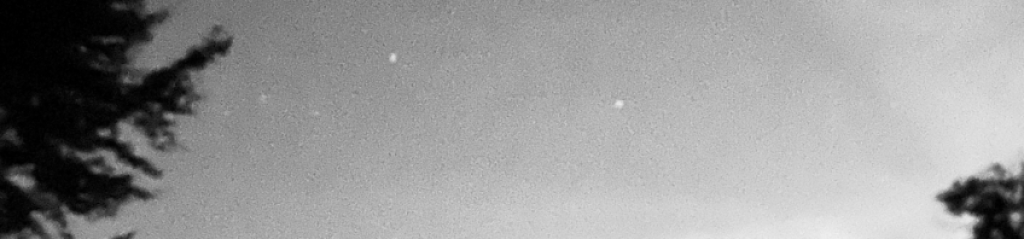1.Name some of the folders and files that ProTools creates as part of the session hierarchy. Where is the session file (. ptx) stored?
2.What is the WaveCache.wtm file used for? What happens if the WaveCache file gets deleted or goes missing?
3. Where are audio files stored in the session hierarchy?
4.Where are Pro Tool’s is MIDI files normally stored?
5. Which components should you turn on first when powering up a Pro Tools system? Which component should you turn on last?
6. What type of processing does the hardware buffer size affect? What type of processing does it not affect?
7. What kinds of commands can be found under the ProTools View menu? How does the view menu differ from the window menu?
8.What kind of commands can be found under the ProTools Options menu? How does the options menu differ from the setup menu?
9. Which main Pro Tools window displays audio waveforms and can be used to work directly with audio, MIDI, and video files on tracks?
10. Which ProTools window provides access to Pan controls and Volume faders for each track?
Answers
- – Audio files, clip groups, session file backups, video files
- – WaveCache.wfm file stores all of the waveform display data for the session. If the WaveCache.wfm file gets deleted, Pro Tools will create a new one the next time you open the session.
- Each take of the audio recording is stored as a seperate file inside the corresponding session’s Audio Files folder. Pro Tools natively supports audio files in either the AIFF or WAV format. WAV is the default file format for Pro Tools systems.
- Midi files are kept and stored in the session, no midi will be stored out of the session. Only in the session. You can export midi though to other sessions. EXPORT > MIDI command. Exported MIDI files can be recognized by their .mid extensions.
- Turn on the External Hard drives e.g. SD cards, memory stick. External MIDI interfaces, MIDI controllers, Audio interfaces if they are not bus powered first. Turn off the Audio Monitoring System last.
- Native plug-in processing. DSP Processing.The Hardware Buffer Size settings in the Playback Engine dialogue box controls the size of the low-latency buffer. This buffer handles host-based tasks, such as Native plug-in processing, during recording or live input monitoring. Lower Hardware Buffer Size settings reduce monitoring latency when you are recording or monitoring live input. Higher Hardware Buffer Size settings provide more processing power for tracks that are recording or monitoring live input, at the cost of higher monitoring latency. The Hardware Buffer Size setting does not affect DSP processing on hardware-accelerated systems. DSP processing is available on systems with Pro Tools|HDX cards.
- Its commands control how Pro Tools windows, tracks, and track data are displayed. View menu commands affect what elements are displayed within Pro Tools windows, tracks and clips. Most View menu commands show or hide parts of the main Pro Tools windows. Selecting a command will display a component part of a window, and deselecting the command will hide it. Though commonly confused, the View menu and the Window menu serve distinctly different functions. Commands in the View menu affect parts of a window or change how the elements within a window are displayed. By contrast, commands in the Window menu show or hide entire windows or arrange the windows on the screen.